Contributors Guide
Welcome!! This developer portal is only as good as our community ---- so get involved!! We are happy you are here.
Welcome!! This developer portal is only as good as our community ---- so get involved!! We are happy you are here.
Not sure where to start? We are here to help. Some items to get you started:
Continue reading below to take action.
This platform is open to the community and anyone willing to contribute their experience while working with Drupal CMS and Acquia Products in the form of a blog post or tutorials can do so by joining the platform by creating an account at Acquia Developer Portal.
Step One: Go to the Acquia Developer Portal log in page.
Step Two: Log in with your email
In order to use your name in the author fields for content you need to create a profile.
Step One: Log in to see your user profile.
Step Two: See the Get Started Block under your profile. Click on the Create your profile link to get you to your profile form.
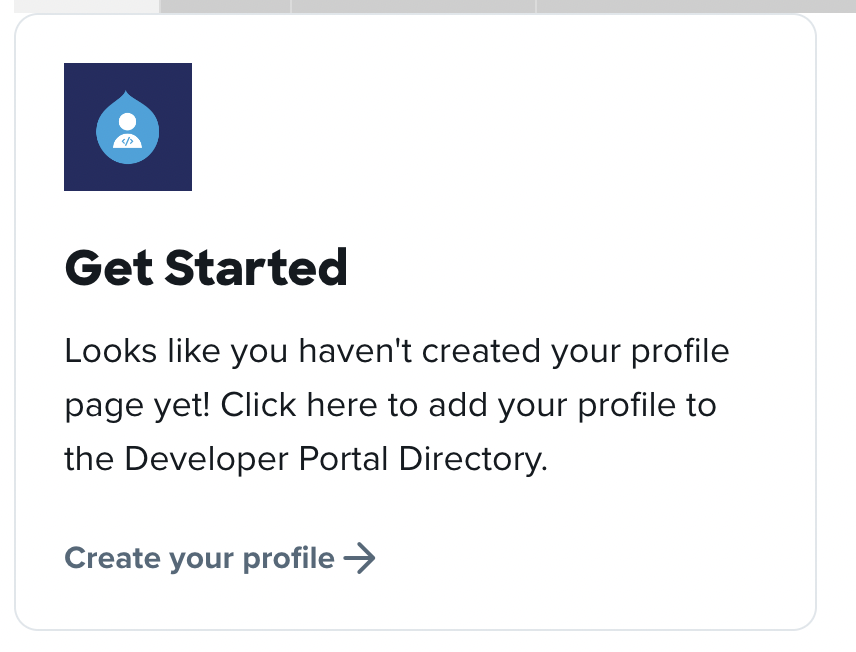
Step Three: Fill in all the details of the create profile form
Step Four: Save your profile so you create blogs and tutorials
Do you have concept or idea you want to share with the community? A blog article is a great place to do that.
Step One: Click Content > Add Content > Add a blog from the menu
Step Two: Write your blog and add appropriate tags
Step Three: Change draft to review
Step Four: Save
Once you hit Save, a notification will be sent to content reviewer team. Someone will review your content and will publish your content as soon as possible.
Tutorials use site studio's layout canvas to provide more robust features. You must use the Tutorial container and tutorial item in order to get the step by step styling.
Step One: Click Content > Add Content > Add tutorial from the menu
Step Two: Add a Title for your tutorial. Then move down to the Layout Canvas and click on the plus button.
Step Three: Add Tutorial Container
Step Four: Add tutorial step
Step Five: Continue to add your Tutorial steps
Step Six: Save as Draft.
Once you hit Save, a notification will be sent to content reviewer team. Someone will review your content and will publish your content as soon as possible.
Did you find an issue with this website and want to let us know? Please email [email protected] and we will get working on it!
Creating amazing things starts with knowing what is possible.
Hundreds of posts by some of our brightest minds.
Step by step instructions on using, extending, and experimenting with our technology.
Explore the growing list of contributors.